It is actually quite easy to use the colors from one object on a different one. However, even though it is easy, it is something that is very "exacting" in how it has to be done. There are a decent amount of steps to this, but don't let them scare you off, after you do it a few times it gets easier and faster. One more thing to bear in mind, if any step of this process fails, you will need to restart from the beginning, but if you just exit out of build mode without placing anything, the objects will revert to the form they had before you started.
So start by placing the object you want to recolor.
Next place the object that has the color swatch you want to use, and be sure to put that object into the color swatch you want.
Now, you will copy the object that you want to recolor.
With the copy of the object active, press the buttons for Toggle Edit/Build, and Toggle Wiring at the same time. If you see the message "Wiring Mode Enabled" you can continue. Any other message, just exit build mode and start again.
Next you will put your cursor over the object that has the color swatch you wish to use, and then select it with the Move function.
Once you have the object selected, Toggle Wiring mode again to apply the color swatch to the object.
Now you can place the newly colored object where you wish. Also remember that going forward in the build, if you use the Duplicate function on the recolored piece, all duplicates you make WILL have the new swatch.
If you select the swatch source (timber, stone, alloy, salvaged, legacy) from this listing, you can view how the swatches from that source look on the different pieces.
This gallery is NOT a definitive sampling of colors. Lighting variations, among other things can change the way these will look in your own game. Use this gallery to give you a general idea of how these colors will work for you.

Alloy Swatches
 Salvaged Swatches
Salvaged Swatches
 Stone Swatches
Stone Swatches
 Timber Swatches
Timber Swatches
 Legacy Swatches
Legacy Swatches







